Changing the Shipping Error Message at Checkout
What We'll Cover
When a shopper attempts to check out, the Shipping page checks to see that the order meets all the appropriate criteria. If there is something in the order that falls outside your shipping criteria, the shopper will receive an error message. By default, it reads "Unfortunately one or more items in your cart can't be shipped to your location. Please choose a different delivery address."
The Shipping Error message (also called the Fallback Message) applies to quotes generated from shipping integrations.
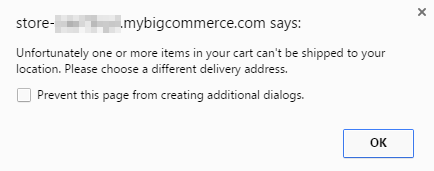
Troubleshooting
The most common reason the error message appears is when the shopper's shipping address is not included in any of your defined shipping zones. It will also trigger if the weight or dimension of the order exceeds the limits of your shipping methods. See Unable to Generate Shipping Quotes for more information.
Changing the Message
Localized Store Experiences: Sample data is available for all of our supported languages. For more information on the default language store setting, see Store Profile Settings.
To update the error message, go to Settings › Shipping and scroll down to Out of delivery zone message, and click Edit.
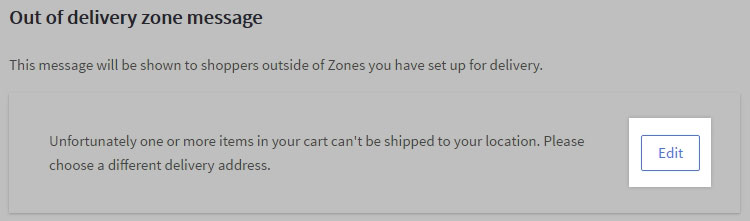
Update your message. When you are finished, Submit your changes.
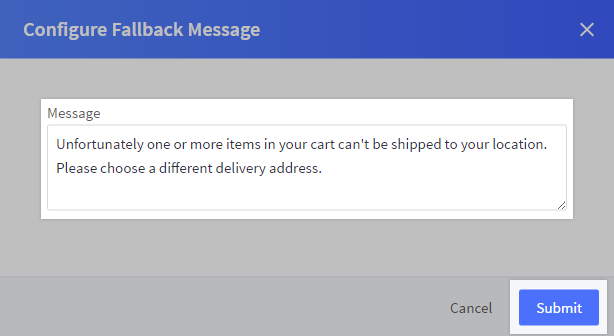
We recommend changing the message to something that is clear and has a direct call to action. For example, you can:
- explain why you don't ship to a particular location
- provide the customer with alternatives
- provide contact information to help complete the order manually
 © Copyright 2003 - 2024 BigCommerce Pty. Ltd. Shopping Cart Software
© Copyright 2003 - 2024 BigCommerce Pty. Ltd. Shopping Cart Software